Seamless Canva Instagram Carousel Designs are GREAT for Photographers
Keeping your Instagram profile engaging as a photographer isn’t the easiest task ever, since… well… complex designs aren’t always the play. You want your audience to see your photos – but how can you keep that engaging, without distracting from the point?
One way, is using designs that focus on your photos, but are “Seamless Instagram Carousel” sets, so that your user scrolls through, and gets the experience of flipping through your images with the low-key nostalgia of a film-strip. It’s kinda badass, in all honesty!
They’re not, however, always easy to use!
The only downside, is it’s kinda fiddly to get the images to line up exactly how you want on your own. It can be a lot of work, even with Canva, which makes design 300x simpler for non-designers in the first place.
I’ve had some questions about how to accomplish this on Canva, and I’m going to walk you through two strategies today, so that you can effectively do it too!
One Method is Splitting the Image
The first method for this effect on Canva, is actually the easier one if you’re DIYing your Instagram content, but it’s not commonly used by templates in the Canva Library, because of the way the library is contributed to by Canva Creators like me.
This one involves a few things – and also… math.
Your first step for creating a seamless Canva Instagram Carousel, is the math part! Portrait posts on Instagram are now 1080 x 1350 pixels. Since you’re going to be using another tool to split your design into slides, you’re going to want to decide how many slides you want your post to be, and then multiply that by 1080, and then use that as the length dimension on a new custom dimension design.
So if I wanted a four-slide seamless Instagram Carousel, I would create a design that’s 1350 high, and 4320 wide.
To make your life easier, you’re also going to want to give yourself ruler marks every 1080 pixels, so you can see where your images will split when they’re fed into the other program! To do that, you’ll select “file” in the top menu, hover on “settings”, then select “Show Rulers and Guides”. This can also be done with the keystroke Shift + R.
Then, you’ll want to pull a guide across from the lefthand ruler, and place them every 1080 pixels on the design. That way, you can see where the splits will be!
Following that… place your images, and create your design.
Once that’s done, it’s time to export it as a JPG, and upload it to a tool like Imagy.app, which will let you split the design into slides you can upload into your post. And then… you’re done!
The other, is what’s used in the Seamless Instagram Carousel Templates on my Canva Profile!
The other strategy for creating these posts absolutely has less steps, because the whole thing happens in Canva. It’s fiddly to do on your own, but there are templates in the Canva Library that make it easier!
This method, is much easier to describe than it is to actually DO. The steps are:
- Create a Portrait style Instagram post
- Place your images so that they perfectly cross over the line between each slide in your design
- Export for use
Which SOUNDS easy, but in actuality… is not. No matter how you do it, it’s fiddly. My favourite method for making it LESS fiddly, is STILL fiddly, but I’ll try to walk you through it.
When placing the images to cross over the line between carousel slides, don’t adjust the frame to match the edge of the slide. Instead, leave it hanging off. Then, duplicate that slide. On the new version of the slide, duplicate the image you want to cross over the line, and place it perfectly on top of the other.
Now for the fiddly bit. Move the edge of the TOP VERSION of the image that’s INTERNAL to the slide, to the outer edge of the slide itself, but DO NOT CLICK AWAY from the image once you’ve done it – instead, click the remaining portion of the image, now outside of the slide, and pull it to the opposite edge of the slide, holding down shift to ensure it doesn’t move up or down in this process.
Once it’s lined up with the other (usually right) edge of the slide, you can let go. Now, select the other copy of the image (the uncropped one), and line it up with the cropped version, so that only the portion that is OFF the slide in the slide before it, is now the only portion VISIBLE in this one.
PHEW. Did all that make sense?? Probably not, but I tried.
You can make it easier, though!!
The good news, is you can absolutely make this easier by using templates that are already created to be seamless, by Canva Creators like me. You’ll find a handful of them on my profile already, and I’m creating more every day, since they’re proving to be pretty popular! Now that being said… it’s still not 100% straightforward to USE those templates, because again… fiddly.
To Use These Templates Best, keep THREE THINGS In Mind:
Use images that match the ratio of the original in the template
When you’re placing images into a template that has seamless image placements, use images from your portfolio of the same ratio to the original frames. So if it’s a portrait ratio image, in 4×6, use an image from your portfolio in that ratio. If it’s landscape 2×3, use an image that’s landscape 2×3.
Be careful not to resize the drag and drop space
Resizing the drag and drop frame in the Canva design, even by accident, can cause things to go a little wonky! So try your best not to resize them, and it’ll make your life easier.
Move your image to the relative edge of the frame
Some seamless Canva template designs (including some of mine!), don’t have the full image hanging off of the slide to help with the drag and drop process. That’s okay! In that case, when you drag and drop your image into the frame, you’ll want to make sure you shift the placement of the image in the cropped frame, to sit at the left or right edge of the image. As long as the photo is the same ratio as the original frame, then it should swipe seamlessly when you post on Instagram, like magic!
Want more Seamless Instagram Carousel Template Designs?
I have some of these designs available for use for free or for paid Canva users on my Canva Personal Profile! However, if you want more… I also have more!
Check out these matched sets, which you can purchase on Etsy, or here on my site. They’re themed to common brand tones, so that you can just drag and drop your images in, and then you’re good to go! The best part of these Canva Templates, is they’re included in BOTH versions – the single page version, and the “split this with another app” version. So whichever strategy works best for you, is included in this package! And all of them are 100% editable within Canva, focused on your images, and designed to fit in with your Instagram profile as a photographer.
And of course, if you have further questions, just let me know, and I’ll answer them to the best of my ability!
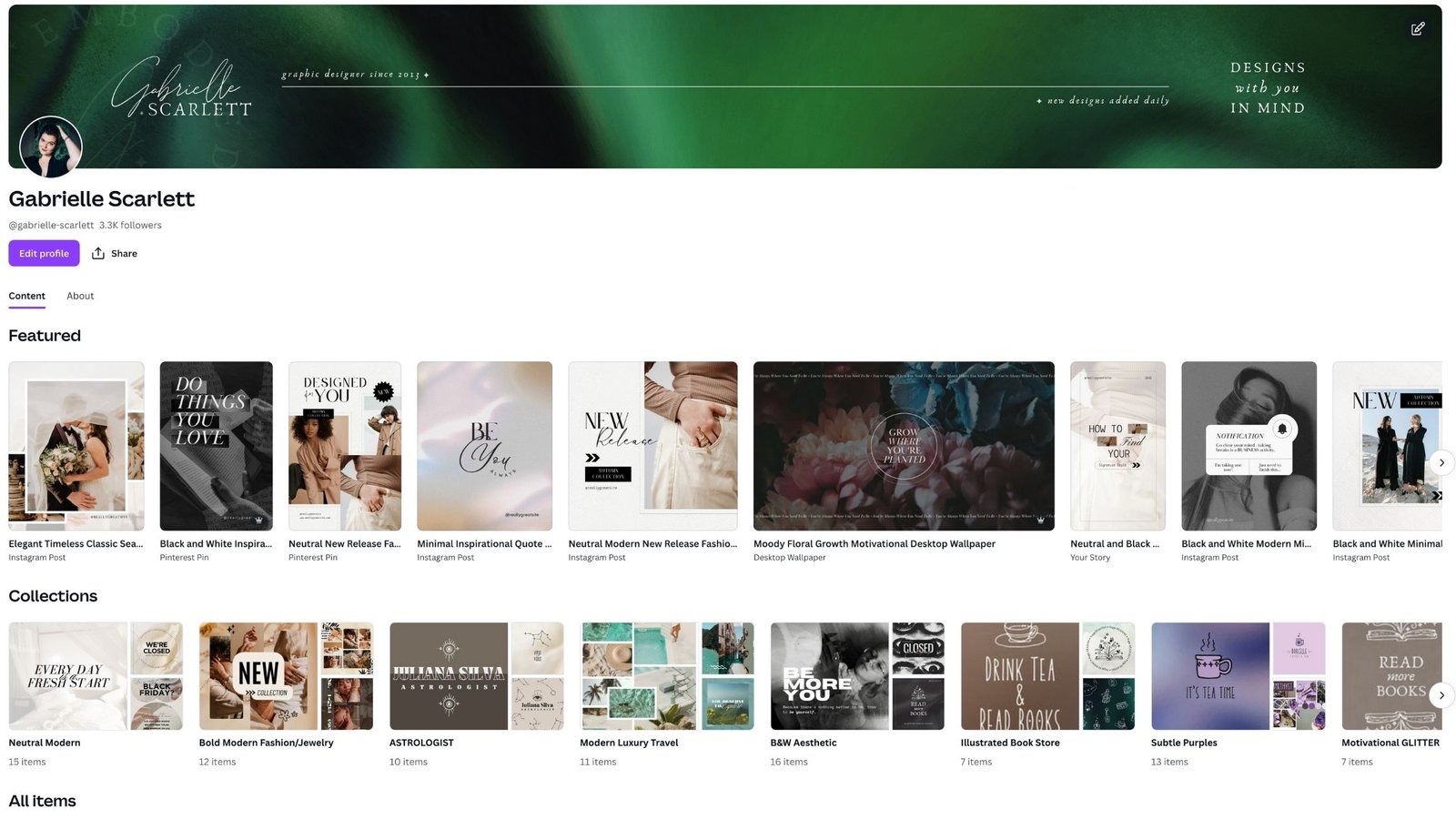
Need templates designed for YOUR business?
If the DIY Canva template route isn’t working for you… then there are still options for your content creation needs. Designers (like me!) are always willing to create custom template sets, or you can purchase templates in our shops, that you can use as your starting point for customization! Then you’re not digging through the template library, you have a full starting point, right there, easy to use. I’ve got mine available here on my site, as well as on Etsy, and Creative Market! So check out the options, and let me know how customization goes for you.
If you’re looking for custom design… don’t hesitate to reach out!
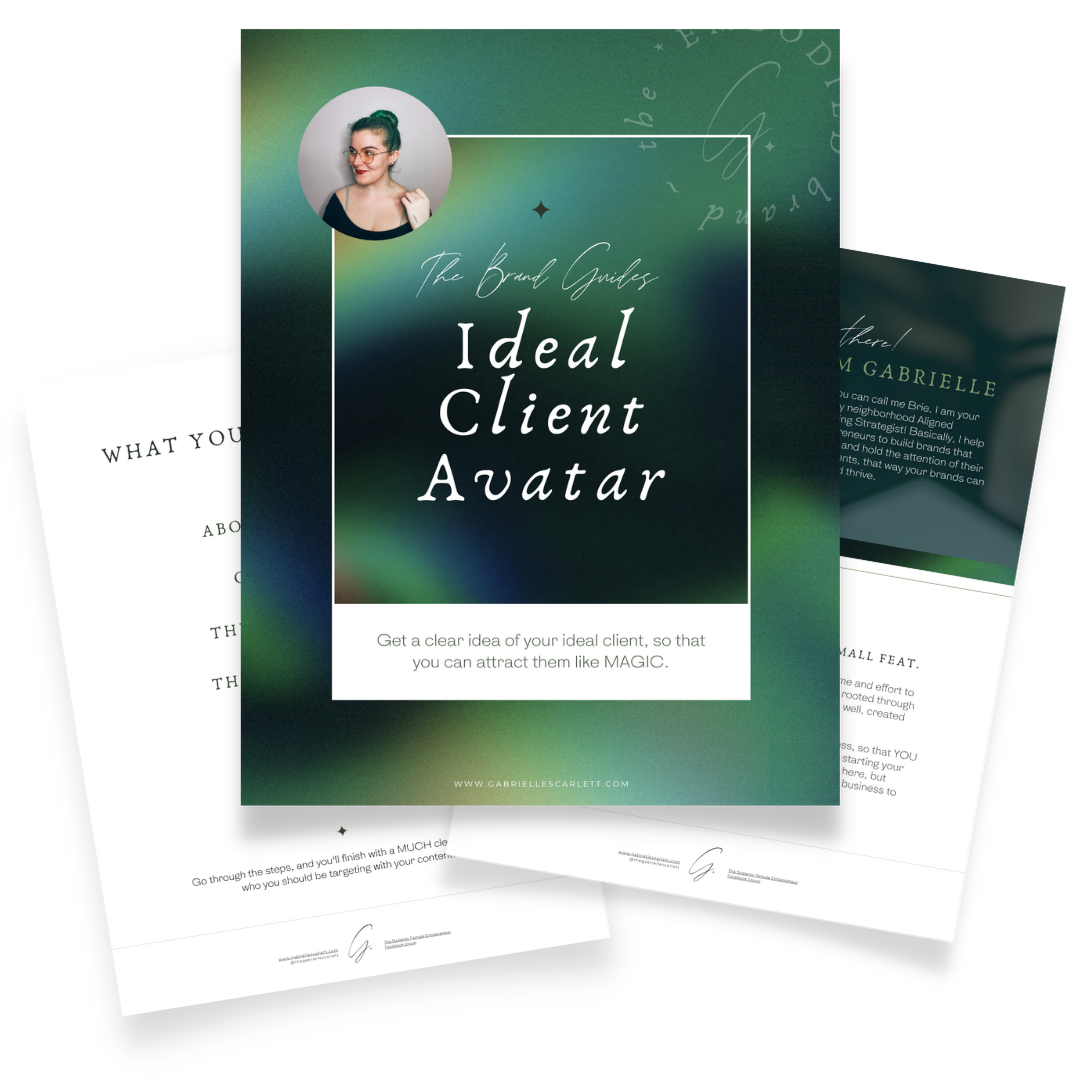
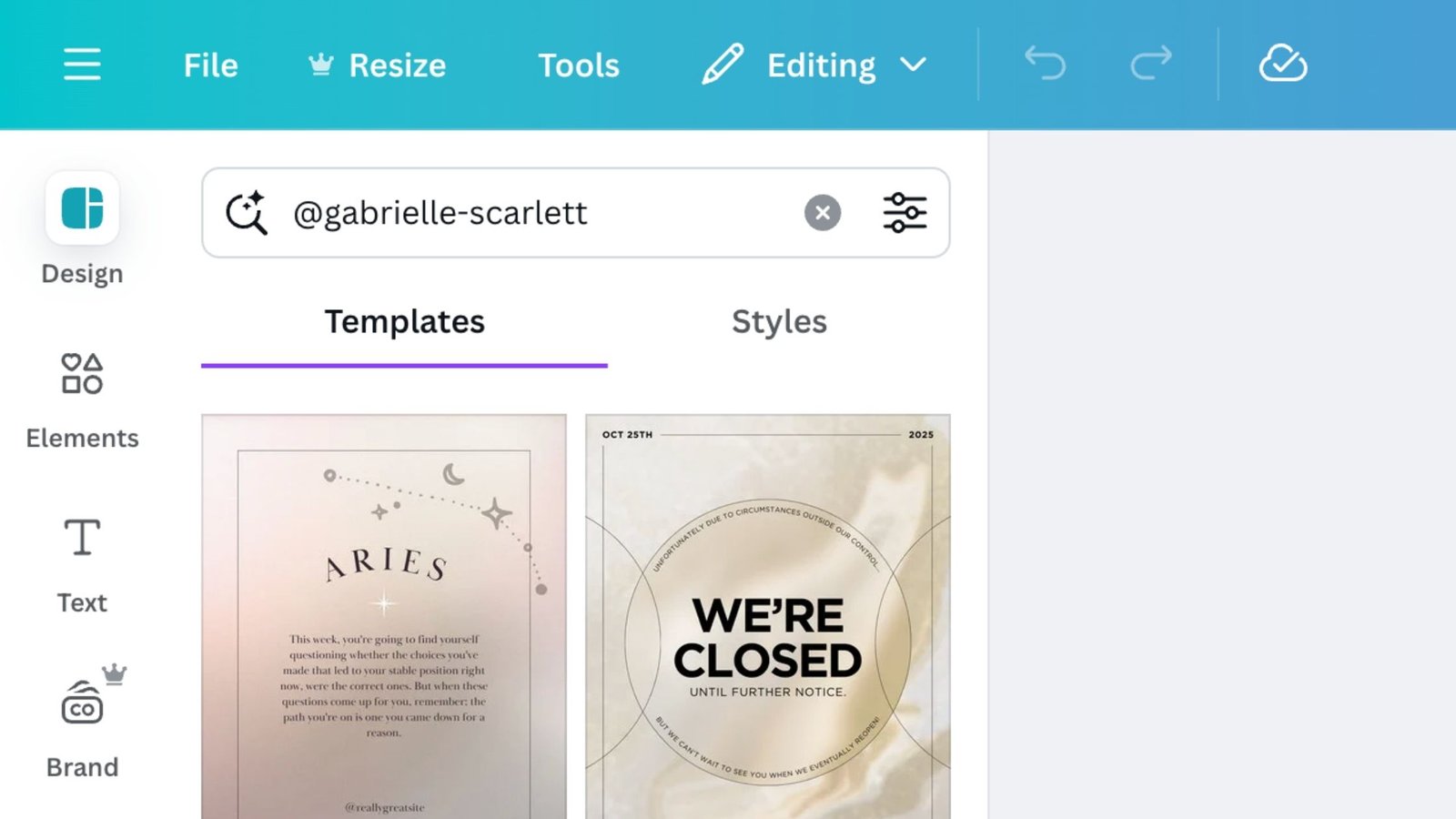

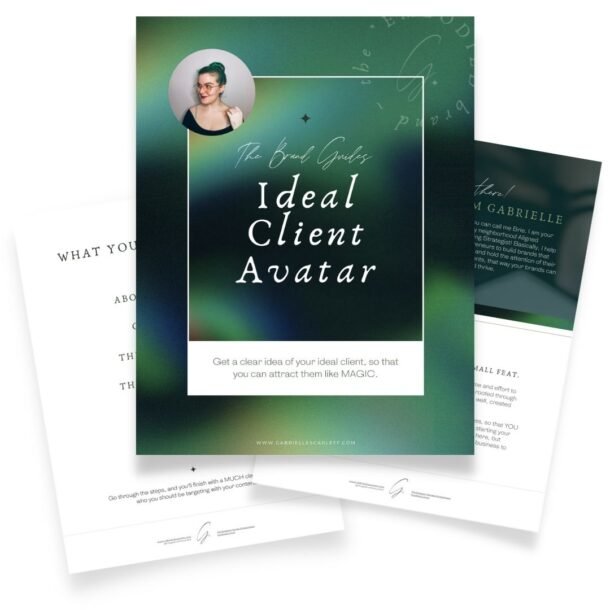
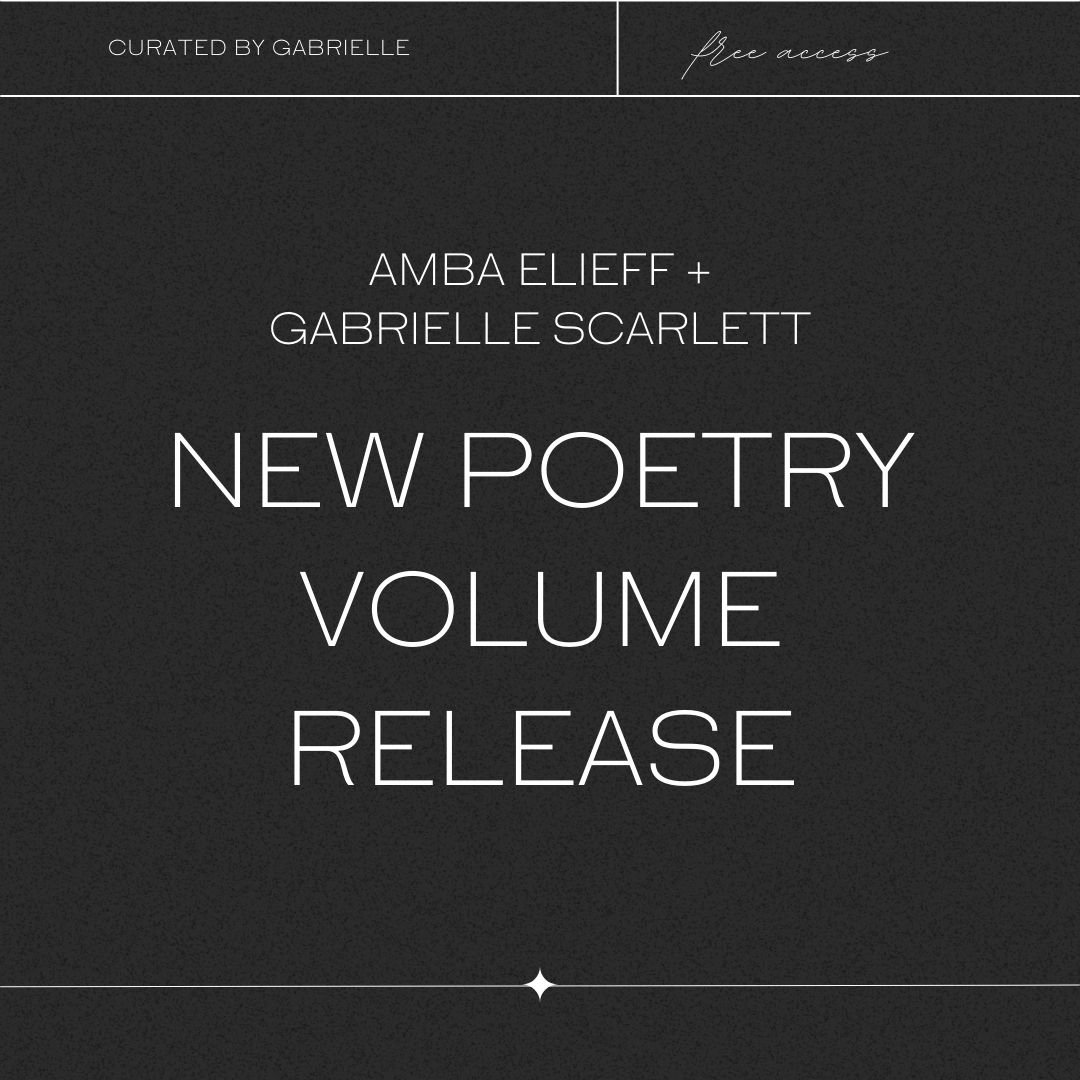
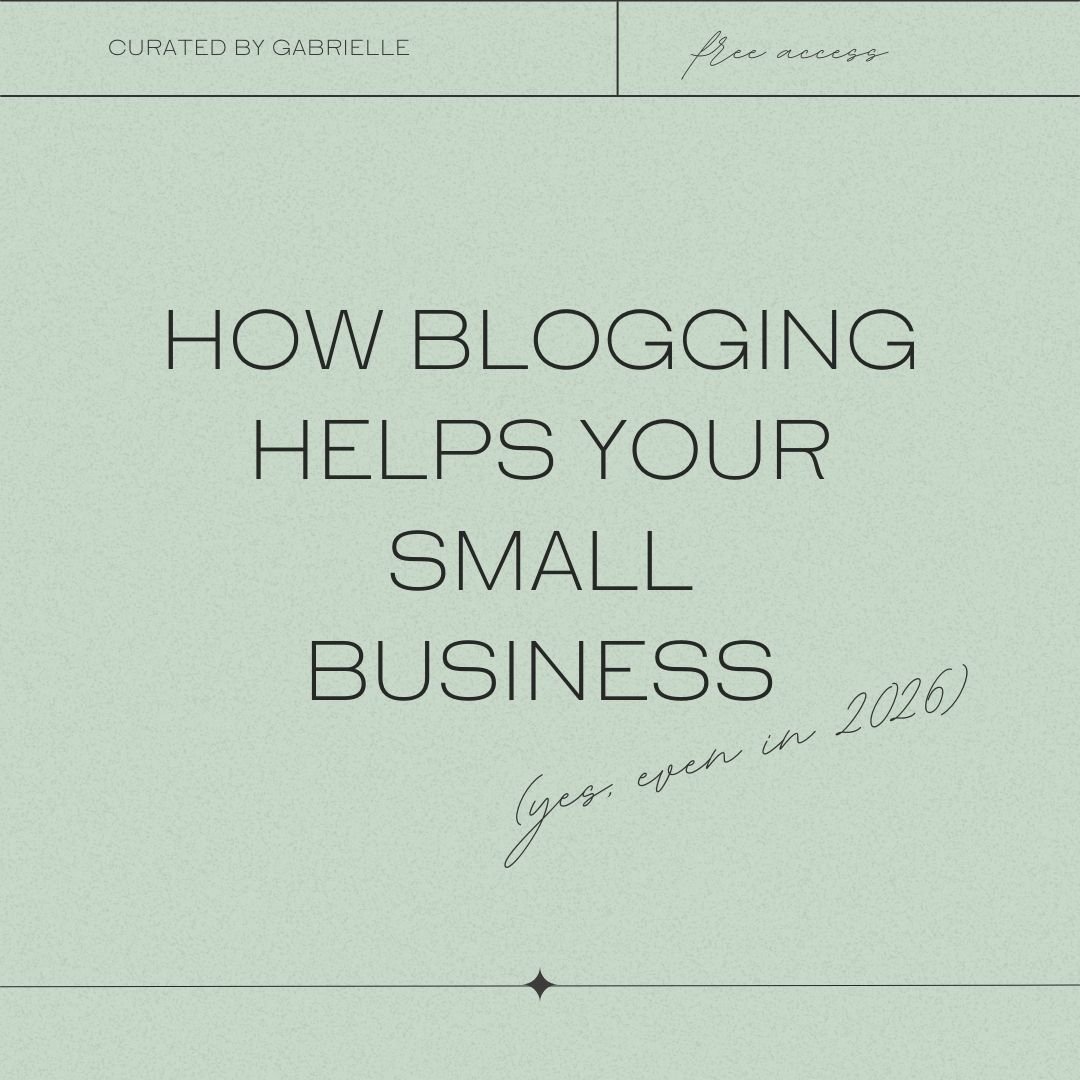
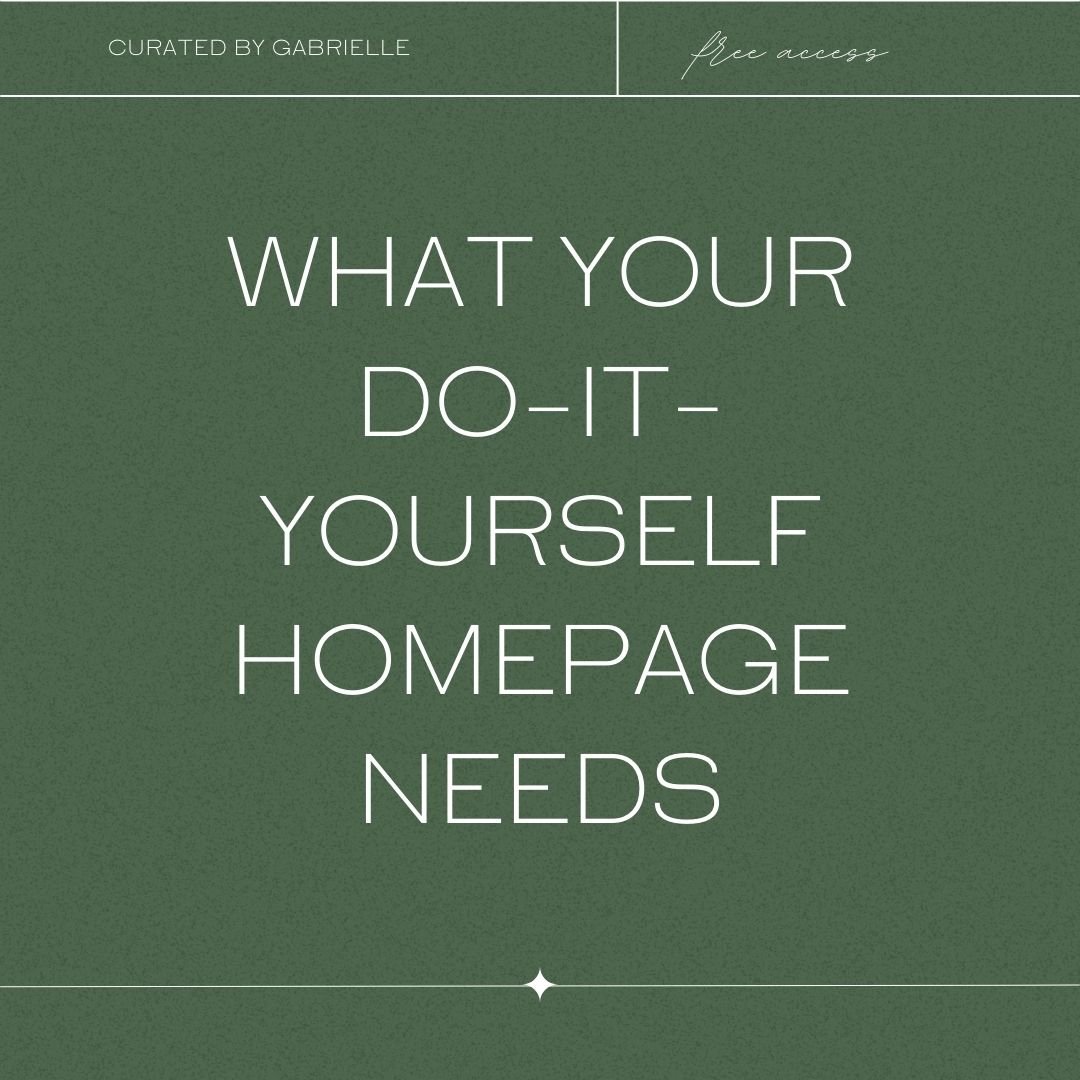

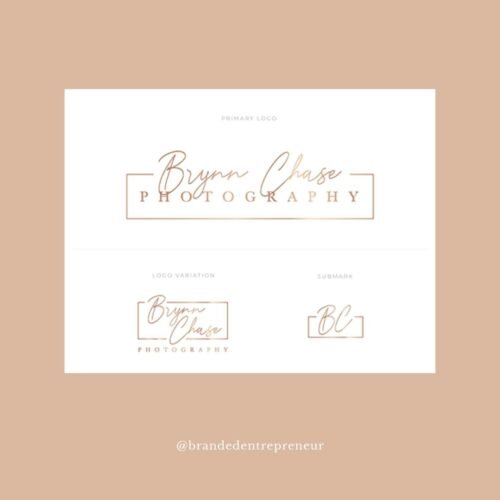
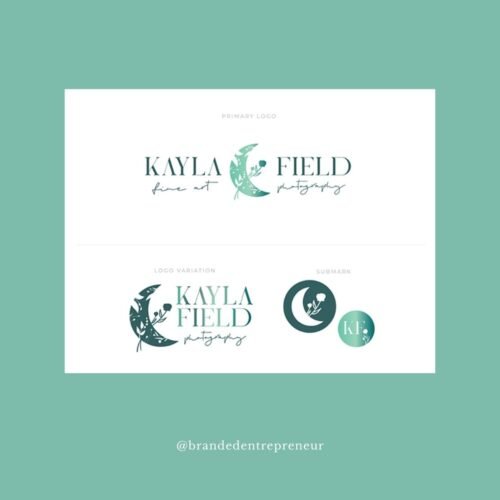



0 Comments