Canva templates can speed up your processes massively
Creating content for your business takes time, and that’s even more true if you’re not a designer, but have to pretend to be one for content creation purposes. It’s exhausting. I get it – I mean, I am a designer, but I’m equally exhausted by things like bookkeeping, or admin that I do within my business, since… they’re not my cup of tea either.
But just like there’s Quickbooks to help you get a handle on your bookkeeping, and all kinds of tracking applications to help you keep track of admin, there are a TON of tools that can help you with the DIY design aspect of keeping your business running smoothly. And my favourite of them all, is Canva. It’s easy, intuitive, and on top of it all, has a huge library of Canva templates created by designers like me (and Canva’s internal team!) that can give you a starting point for your content.
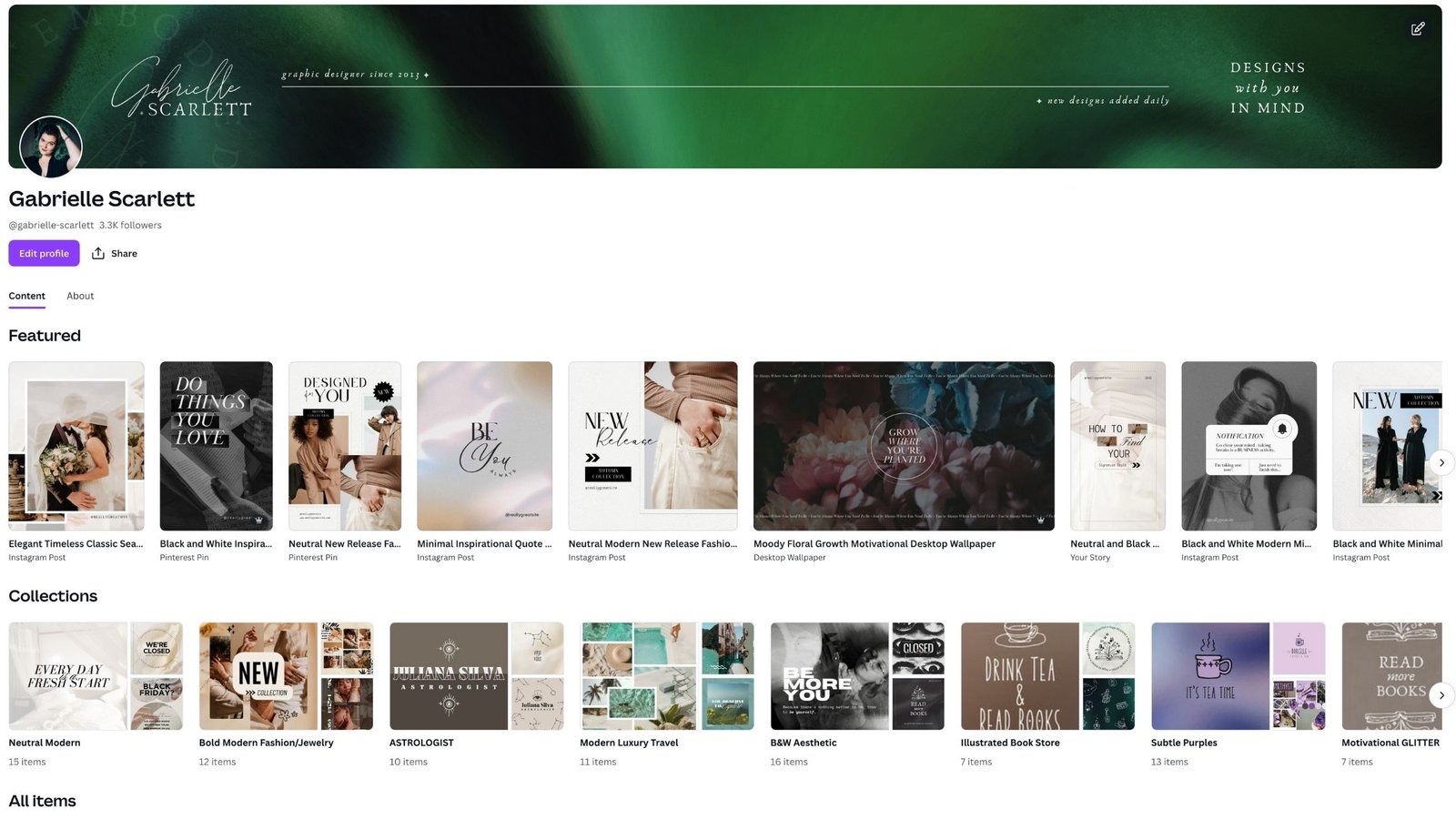
Templates on Canva are diverse, but… kind of random
When it comes to using templates on Canva, there’s teeny tiny bit of a “double-edged sword” vibe, because let’s face it. When you’ve got a set of templates curated or created for your brand specifically by someone like me, there’s no decision fatigue involved. You just grab the template that will work for the post you want to make, fill in the content, and press “go”. But when you have the entire Canva library at your fingertips, there’s definitely space to have a little less certainty in the process. A little more chaos.
It’s not always easy to choose the right template for your content, and even THAT can lead to decision paralysis… and then… not getting posts done in time.
So my suggestion, is that if you’re planning on DIYing your content with templates from the Canva Library, you grab the templates you want, into one big file, just like templates would be provided to you by a designer! Then spend ONE afternoon updating them all to match your brand, from the perspective of fonts, stock images, and more… and then you have your OWN specially curated template set, that you can see all in one place, and use to your hearts’ content!
Updating Canva templates to match your branding is a process!
But when it comes to updating those templates to match your branding perfectly, it can take some trial and error to get things exactly right. So, I’m going to walk you through how to best update templates to match the needs of your brand, specifically through the things you need to think about while you’re doing it. As long as you keep these in mind, by the time you’re done customizing, you should have a set of templates that will keep you going for AGES in your online content!
1 – Pay attention to fonts and placement
When you’re picking (and customizing!) templates to use for your business content, the first thing to pay attention to is font use and placement. Font use is more for when you’re picking the template – does it have fonts that will line up well when you change them over to the fonts used in your branding? Or, does it have fonts that are already in your brand suite?
Then placement more pertains to when you’re making changes. Make sure you pay attention to the spacing, which will likely change in the template when you shift the fonts! Are the lines of text too far apart? Too close together? Make sure you adjust those, and also account for items staying lined up nicely. Messy spacing is one of the biggest giveaways of amateur DIY design, so keep your content clean, and you’ll have fewer people look at your stuff and go “something is wrong with this but I don’t know what”.
2 – Pay attention to use of white space
Negative space is important. It’s one of the ways we create hierarchy in design – guiding the eye to one element or another, in a specific order. So when you’re choosing templates to work into your brand suite, make sure you pay attention to choosing things that use white space (or negative space) well. A collection of templates that are ALL super busy will create a busy grid – and while that might be what you’re going for in super niche situations, it’s usually not the goal.
When you’re customizing the templates that you have in your collection, make sure you’re not adding every element under the sun, and you’re leaving enough space that your viewers/audience don’t get overwhelmed! Sometimes, less is more. And by “sometimes”, I mean… a lot of the time.
3 – Pay attention to colours and how many are used
Your brand might only have two colours. Or, it might have twelve. Every brand is different – but if you’re choosing templates to include in your own suite, and you have a two-colour brand, it might be a little bit more difficult to switch the colours out for your own if the templates you pick all have a ton of colours involved. The same is true in the opposite situation. So if you can, try to pick templates to start with that have a similar number of colours to your branding!
And of course, when you’re customizing, you want to make sure you switch out the colours for yours. Even if the ones in the original template are super close, real consistency means making sure you shift them over so that they’re 100% aligned to your brand’s palette!
4 – Try to update your templates in longer design sessions, so you can help yourself stay consistent!
I know it’s tempting to spend five minutes here and five minutes there on tasks that you don’t love doing in your business, but staying consistent in your branded content is a LOT easier if you work through it in lengthier design sessions. It’ll make sure you’re looking at things from a higher level, and seeing the connections between individual pieces of content. So if you can, set aside a few afternoons a month to use for these tasks! Then you won’t have to think about it during the rest of the month, and you’ll have the best chance of staying consistent.
When all else fails… look for Canva templates from specific designers
There are other tips and tricks for staying consistent when you’re customizing Canva templates, but one of the easiest is actually looking for templates from specific designers on the platform. Sometimes, we have collections meant to be used together, or designed with specific brands in mind! And you can grab all of them easily on our profiles (sometimes) or by scrolling through our individual content under each template design type in the library.
Searching for designers you like is still pretty easy in Canva – for example, to get to my templates in any specific dimension, open up a document in that size – say, Instagram Portrait – and in the sidebar, input their designer username for Canva. For my designs, that’s “@gabrielle-scarlett”. You can also do this, by selecting the “…” on a template you love, and selecting “more by designer’s name”. This will take you to a listing of all of that designer’s work in that dimension!
There’s also, of course, always the profile search – if you want to check out my profile, it’s right over here, on Canva. And it’s got not only the templates I’ve made, but also the elements I’ve submitted!
Need templates designed for YOUR business?
If the DIY Canva template route isn’t working for you… then there are still options for your content creation needs. Designers (like me!) are always willing to create custom template sets, or you can purchase templates in our shops, that you can use as your starting point for customization! Then you’re not digging through the template library, you have a full starting point, right there, easy to use. I’ve got mine available here on my site, as well as on Etsy, and Creative Market! So check out the options, and let me know how customization goes for you.
If you’re looking for custom design… don’t hesitate to reach out!
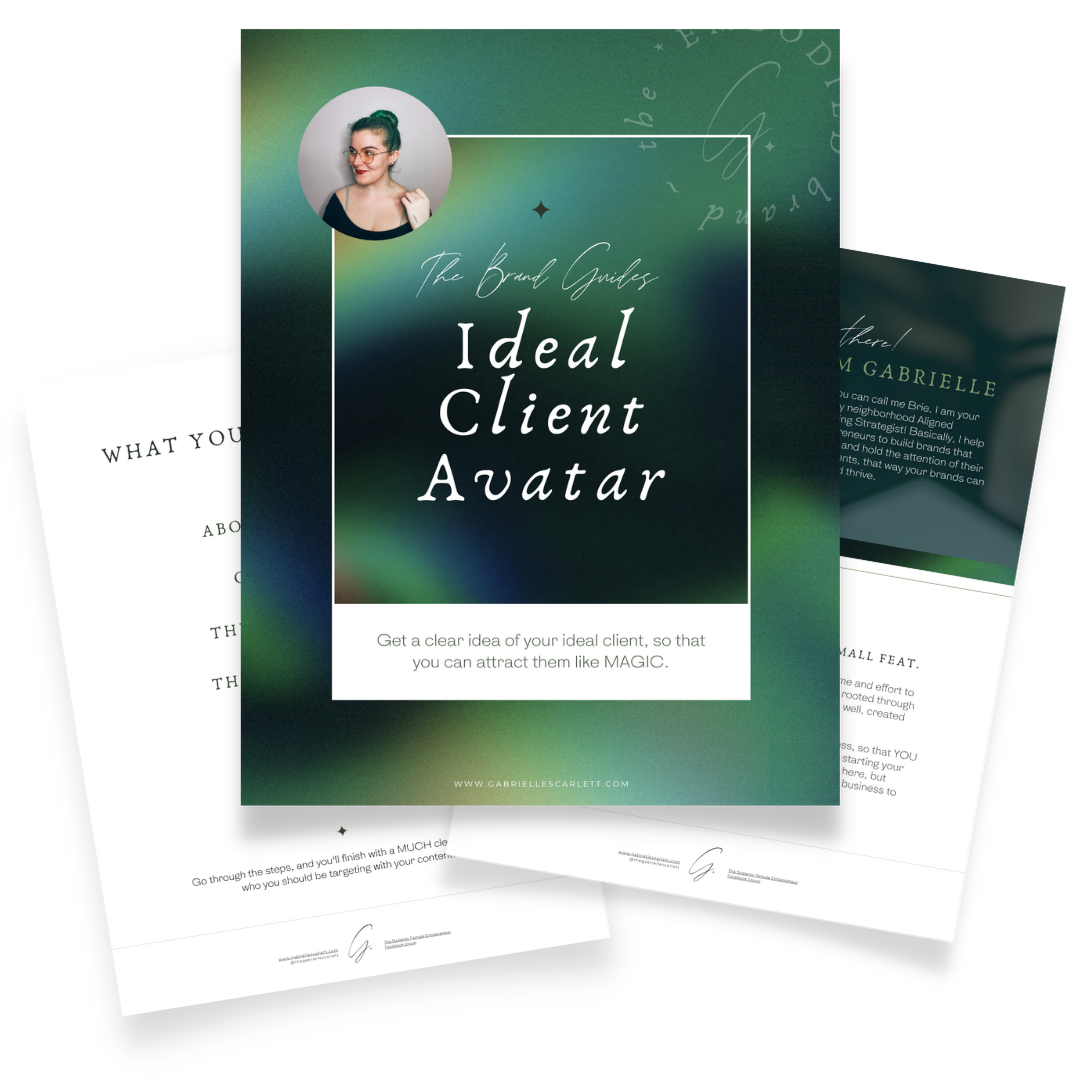
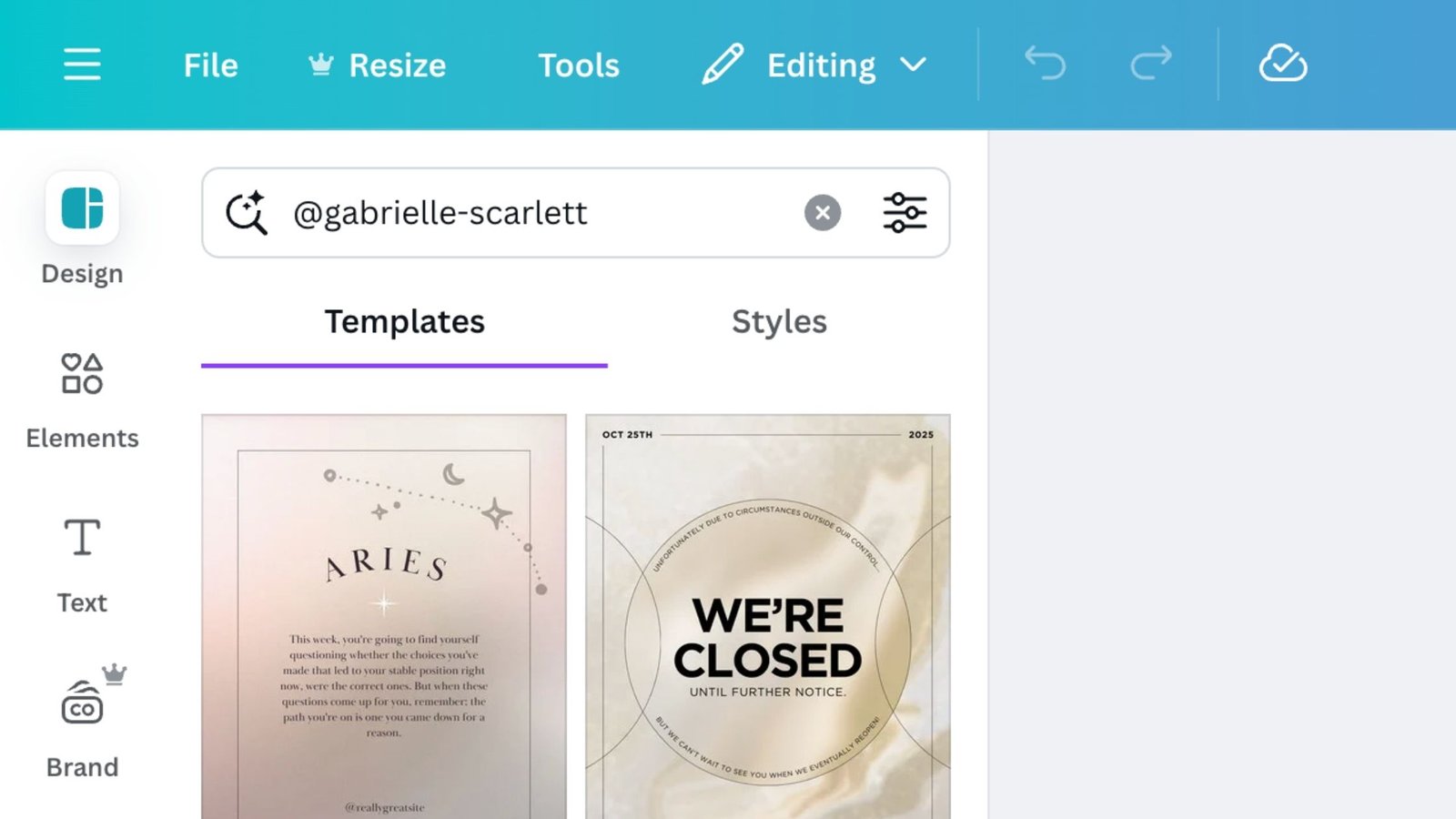

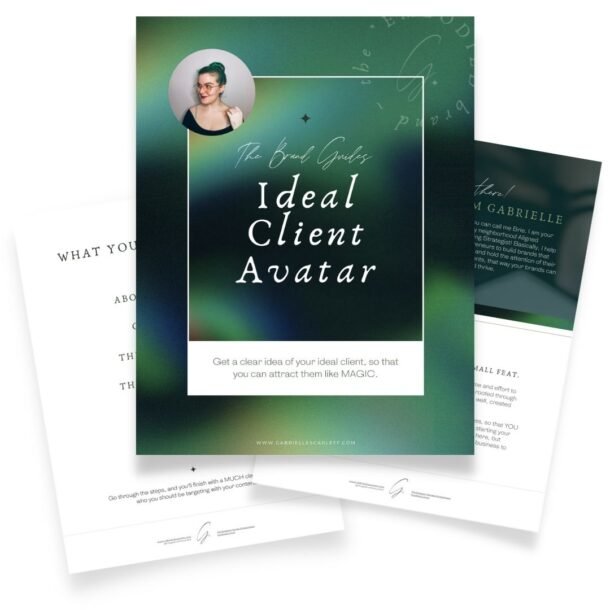
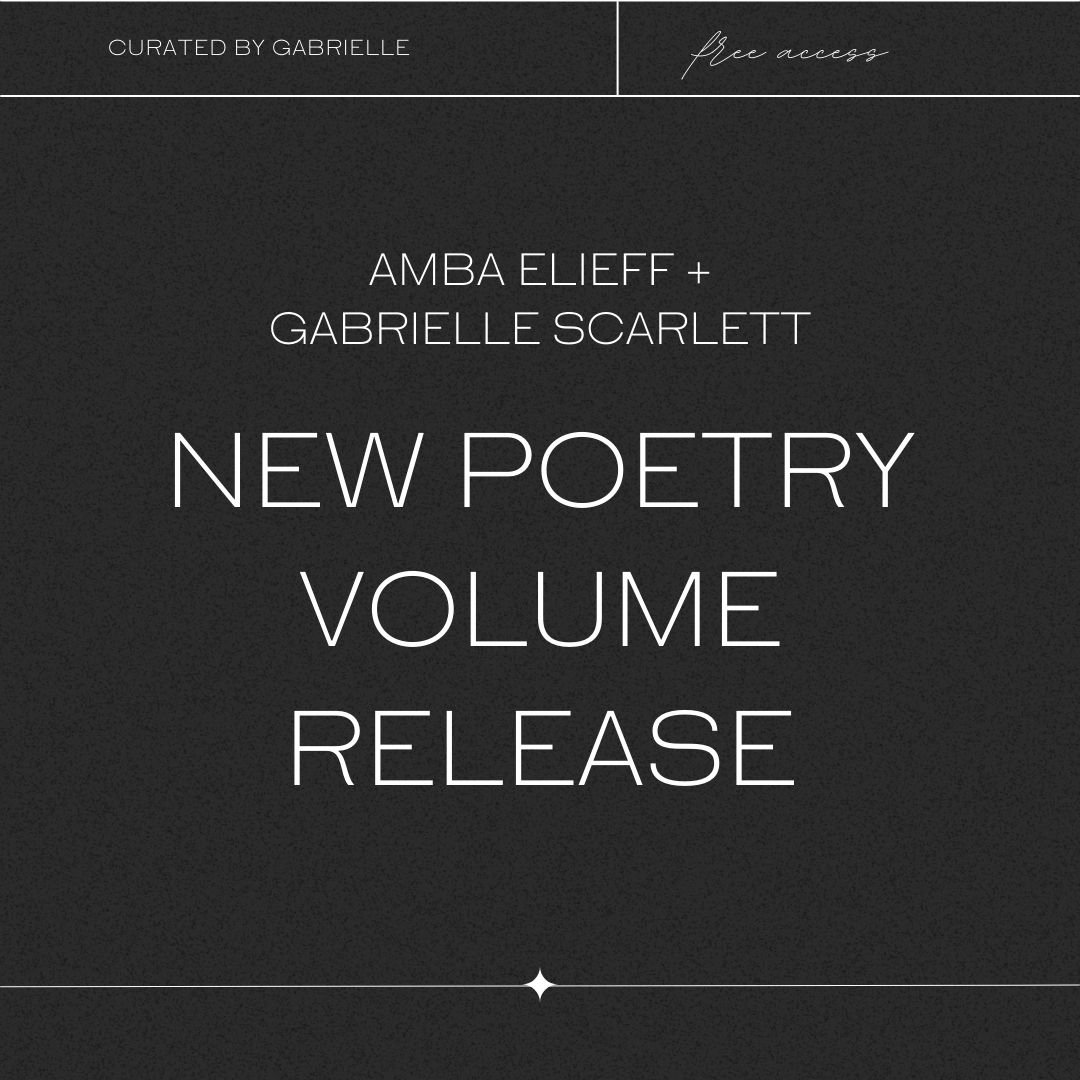
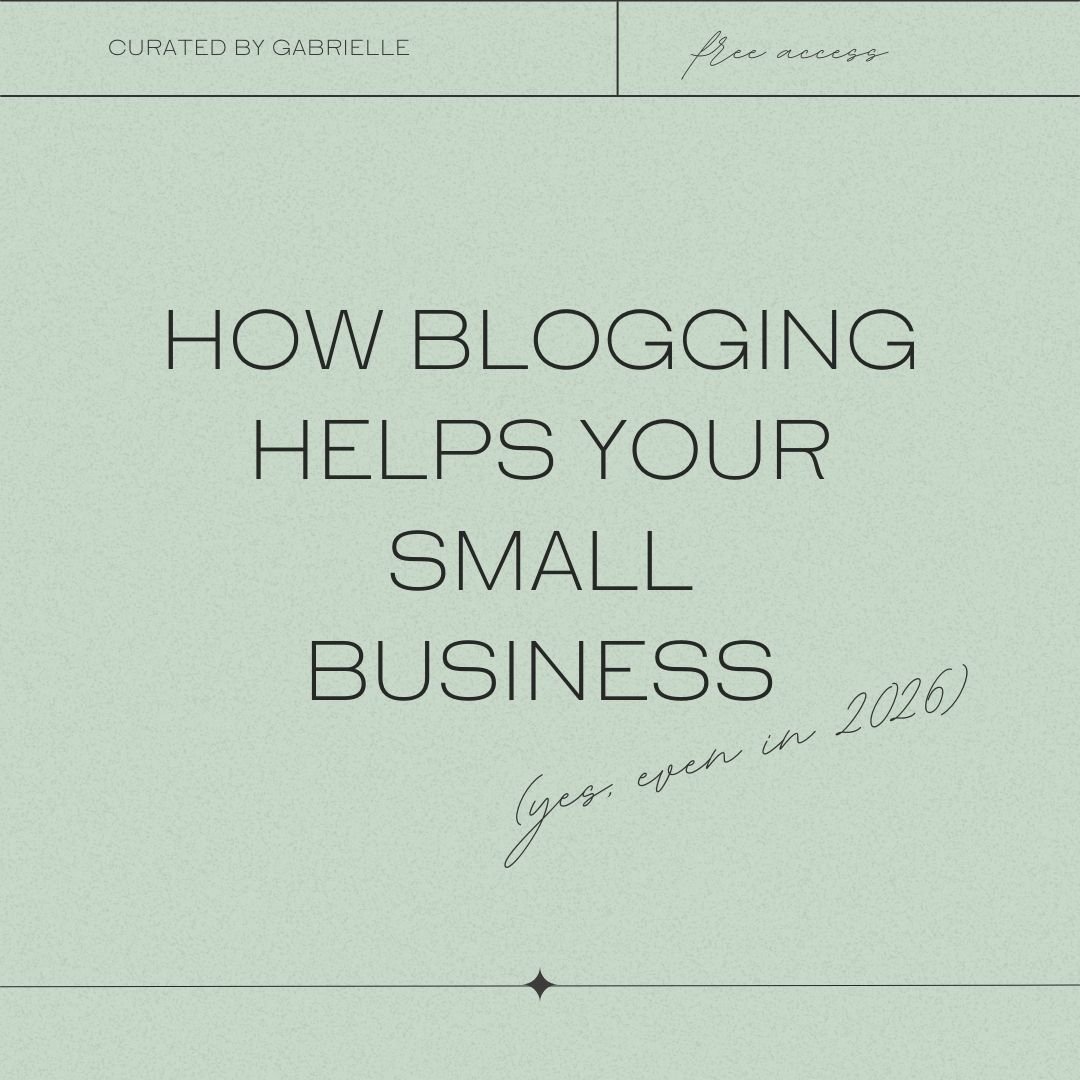
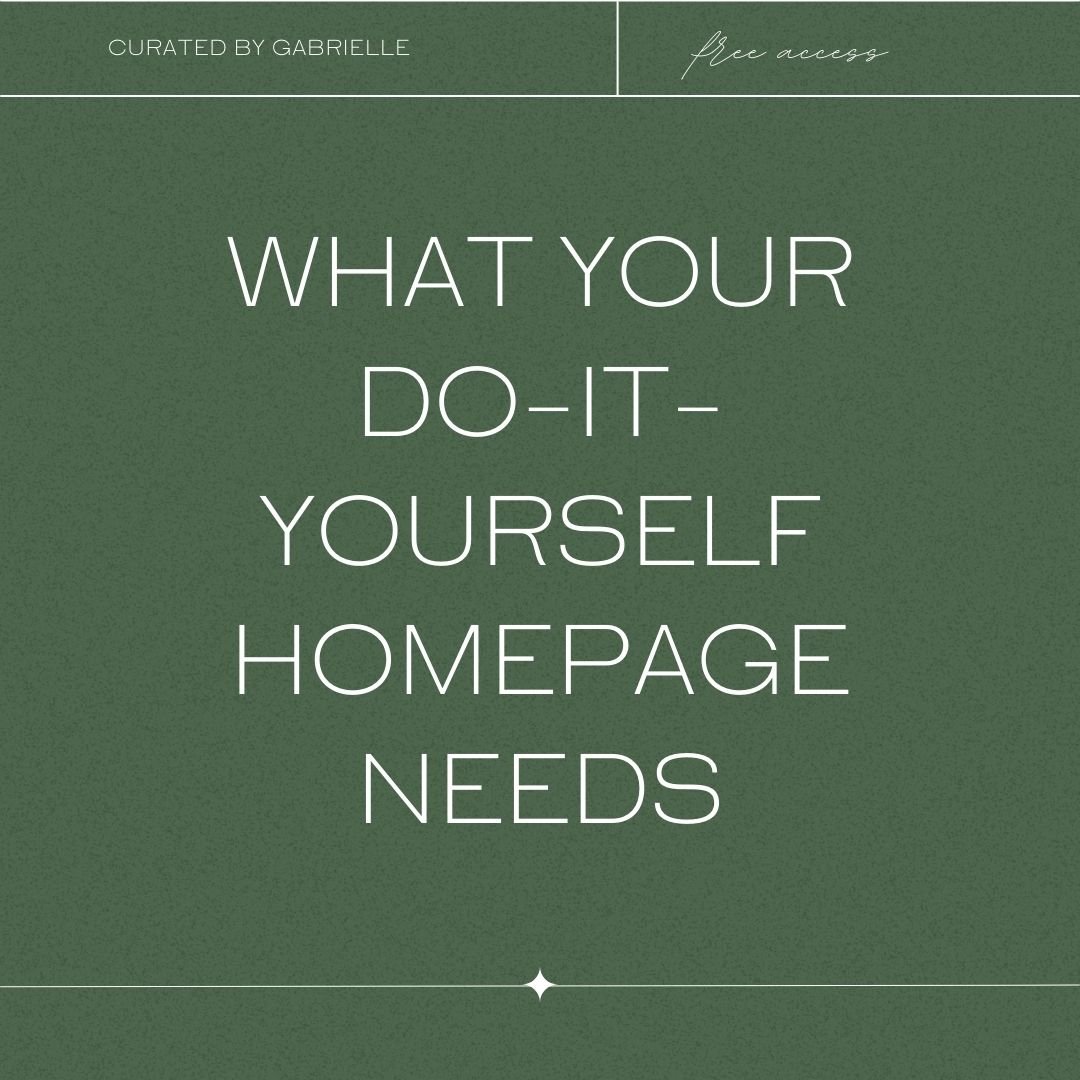

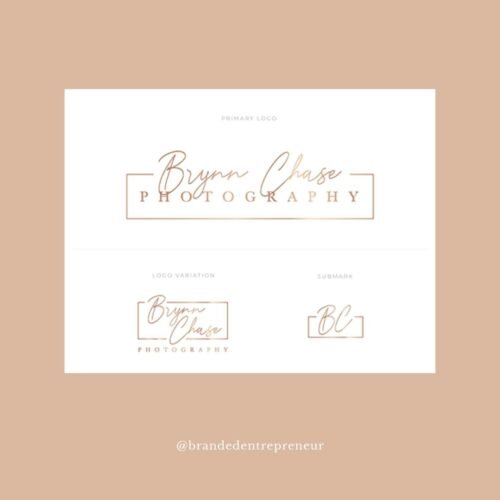
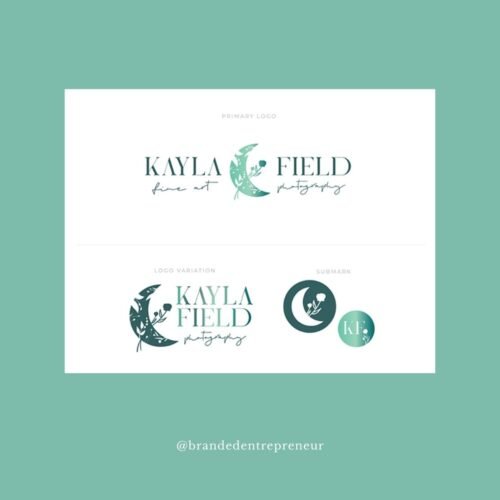



0 Comments