Knowing what program to use for what task changes the game
Look, working as a designer is a lot. There are tools everywhere, each of them claiming they’re the best, and that they’re going to speed up your process, and solve every problem under the sun. Whether it’s your email system, your CRM, tools for social scheduling, the host you use for your own website… the list goes on and on.
When it comes to design tools themselves, like Adobe Suite, Canva, CorelDRAW, tools from Affinity – there are options there too, and just like everything else… all of them claim to be the absolute best solution for you, that you should DEFINITELY use for all the things.
Now, we all know Adobe has been the industry standard software for design and layout for years. And realistically, it could in theory be easy to say “I’m just going to use Adobe Suite for everything” and close the books on the admin of choosing tools. But in my opinion, if you do that… you’re missing out HUGELY on features of other tools that can make your processes simpler, and more streamlined!
So today we’re going to talk about where Canva can (and should) be slotted into your workflow, and where it’s definitely best to stick to Adobe Suite.
The Simplest Breakdown Ever:
Logo Design:
Winner: Adobe Suite
When it comes to logo design, the hands down winner is Adobe Suite, specifically Adobe Illustrator. The thing is, when you’re working with Canva, one of the limitations you’ll run into, is the licensing of items in the library. To create a logo in Canva with proper licensing for trademarking, you have to stick to “free” fonts, and “free” elements in the library. Which does mean you’re fairly limited from the perspective of what can and can’t be used!
Not to mention, Canva doesn’t have tools like vector manipulation, text modification, image trace, and other tools you’re definitely going to need in a logo design environment. So for logo design – don’t limit yourself! Stick with Adobe (or Affinity, CorelDRAW, or other similar software).
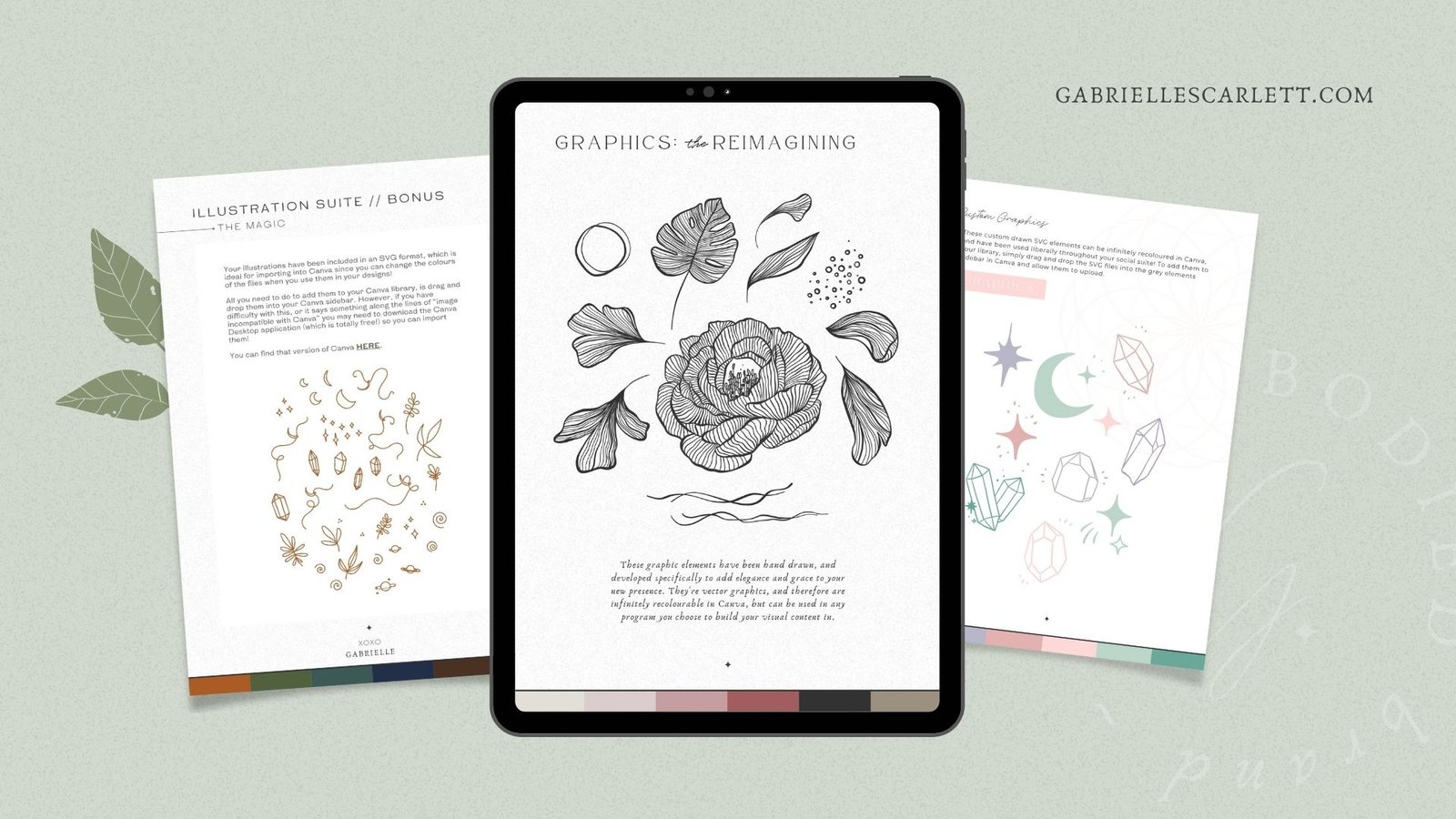
Asset Design:
Winner: Depends on your needs!
Including assets like illustrations in branding suites for your clients can help contribute to the tone and consistency of their brand usage across their presence post-delivery. And honestly, some brands DEFINITELY need it! But what software serves the best solution for this one is going to depend hugely on how you’re offering that asset delivery. If you’re promising custom, personally designed, hand illustrated assets, you’re going to be best off using Adobe or other industry-standard software, with tools like Adobe image-trace.
But if you’re offering curation of assets that can be used by your client in an ongoing way via Canva, and they’re not your own personal illustrations, then curation can absolutely be done using the Canva library!
Simple PDF Layout:
Winner: Canva, hands down!
InDesign super-fans, don’t come for me, I have good reasons, I promise! Creation of basic PDFs, that are only a few pages… it just doesn’t have to be done in InDesign anymore, and I’m not sorry about it. For layouts that only require one or just a few pages, everything you can do in InDesign? You can do in Canva – and not only that, but you’ll be able to provide your client a template-link to those materials so that if it’s, for example, a menu for a Mom & Pop restaurant, they’ll be able to make minor changes as needed.
This capacity to make changes is HUGE, because you won’t run into nearly as many emails with “hey can you change this one line of text ASAP, we need to print them tomorrow!”. We won’t get into how setting boundaries can also help prevent this – always more than one way to skin a cat, as my grandma used to say. But my point here, is the pros of using Canva to lay out short PDFs ABSOLUTELY outweigh the cons!
Complex PDF Layout:
Winner: Adobe Suite, every time
Look – complex PDFs are just not Canva’s cup of tea (yet). That might change in the future, but the capacity for InDesign to use template pages you can apply to things like book layouts, makes a HUGE difference in your process. Even if all you need is to add a page number to all of your pages, or a running line with the author name/someone’s website at the bottom. It’s not a big deal to place these items consistently if your document is only going to be a few pages, which is why Canva is the clear winner for short PDFs. But if you’re doing something upwards of 50 pages, it gets unwieldy to adapt Canva’s toolset to something that’s pretty much a book layout.
So if you’re working on a magazine, or book layout… do yourself a favour and stick with Adobe!
Social Template Layout:
Winner: Canva
Social templates (especially BATCHED social templates) is where Canva truly shines – and there’s a reason for that! That’s how the platform started, after all. Canva is the absolute best place to make these assets for your clients, because you can import everything you already use for their brands, and then once you’ve designed their materials… you can provide them with tools to use them as templates they can edit and reuse. And honestly? That’s not only a massive selling point if you’re working with small businesses who want their design investment to go as far as possible, but it also frees up your time for making NEW things, instead of endlessly modifying already existing things for clients who could (and possibly would rather) have someone internal take over use of things like social templates once they’re designed!
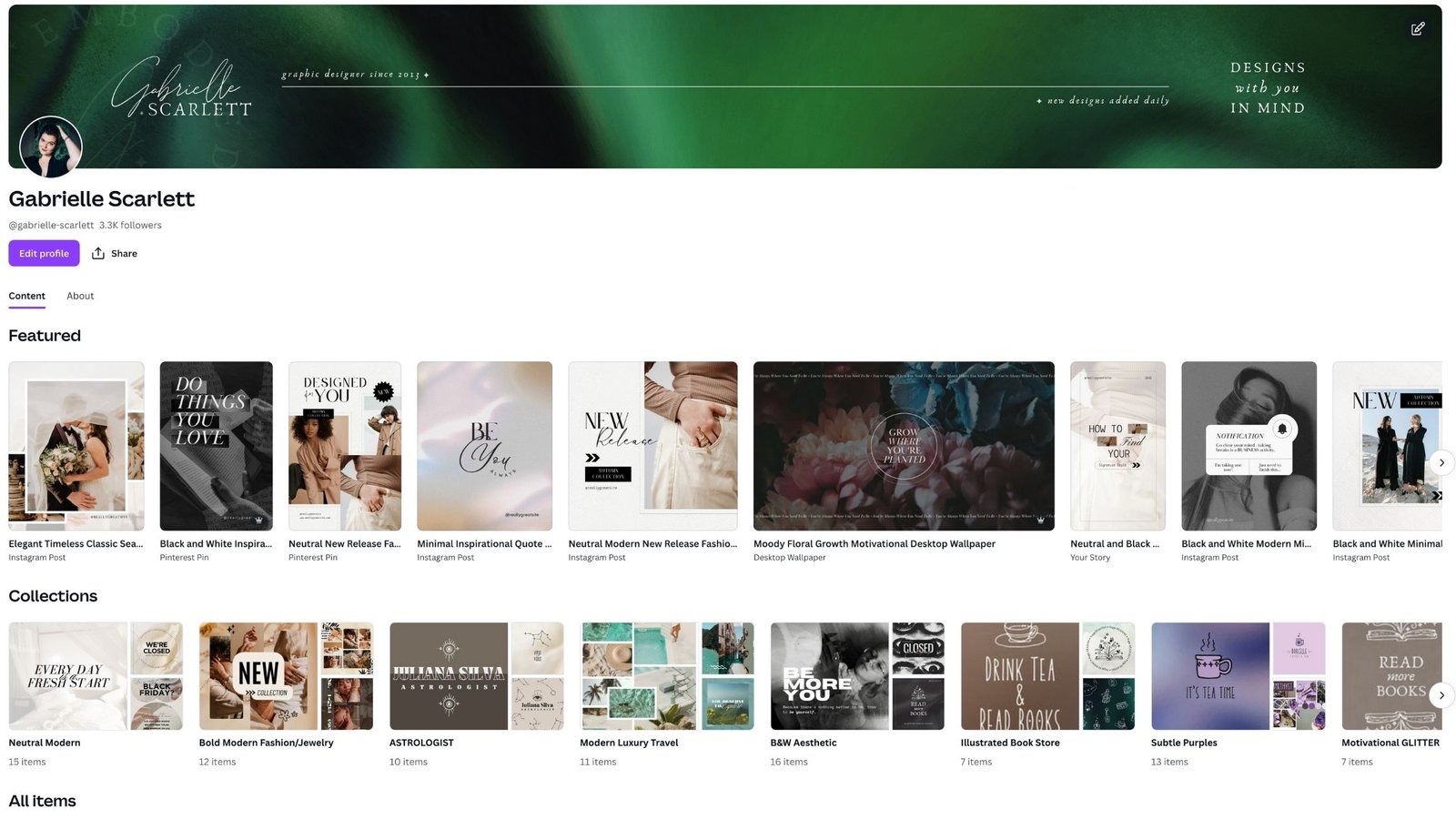
Product Mockups:
Winner: Adobe Suite – but… it also depends!
Making product mockups or quick demos of items your clients can have their branding materials printed on, is a whole project in and of itself. And I’m super aware that some people are leaning toward AI tools for these tasks now, but as someone who is incredibly careful (read as: nearly anti-AI) about using AI tools, I still stick with Adobe for these tasks, most of the time.
Now that being said, there is also a mockup maker application embedded into Canva, and it works AMAZINGLY for simple mockups! If you want to pop something on a mug, or into a frame as a demo of a print… it has a ton of tools for that, and they’re drag and drop, and incredibly simple to use. So in other words: if you need to do something like add a repeat pattern onto a sample of tissue paper… Adobe is where it’s at. If you need something much simpler, then take a look at the tools in Canva to help you achieve that!

Quick Reels & Social Video:
Winner: Canva, 90% of the time!
Of course, I would be remiss if I didn’t mention that a lot of reel and social video content can be made in apps directly on your phone, and honestly? If you CAN, then… just do that. I’m not here to tell people to overcomplicate their processes.
But if you need something that’s got a little more oomph than the in-app editing tools, head over to Canva! Not only can the templates in the Canva library speed up your reel creation, and even give you ideas for formats and topics to create for both your own presence and your clients’ presences, it’s quick, and easy to use. It’s the best of all possible worlds.
Complex Promotional Video:
Winner: Adobe Suite
Now, if you’re not looking for a tool that helps with SIMPLE video, and you’re headed in a more complex direction… get yourself back to the industry standard software! I don’t need to sing the praises of Adobe Audition and Adobe Premier Pro, because… well, they’re where it’s at for complex video editing.
If you don’t already use Canva, you’re missing out.
If you’re someone who creates things like PDFs and Social Templates, or you want to speed up your reel creation – it might be time to look at Canva. And if you’re someone who’s currently doing ALL of their work in Canva, for some tasks… take a look at adding Adobe to your suite of tools.
At the end of the day, there are a lot of ways to the same end result when it comes to these software options, but some of them are going to be quicker and some more unwieldy to use. And which will be which really comes down to what the programs are designed to help with most effectively. Which is why you can’t really do a one-size-fits-all approach to software for these tasks – Adobe is great, but it’s not flawless. Affinity is great, but it’s also not flawless. And the same goes for Canva.
But knowing which program will speed you up in which areas… it’s a priceless addition to your process!
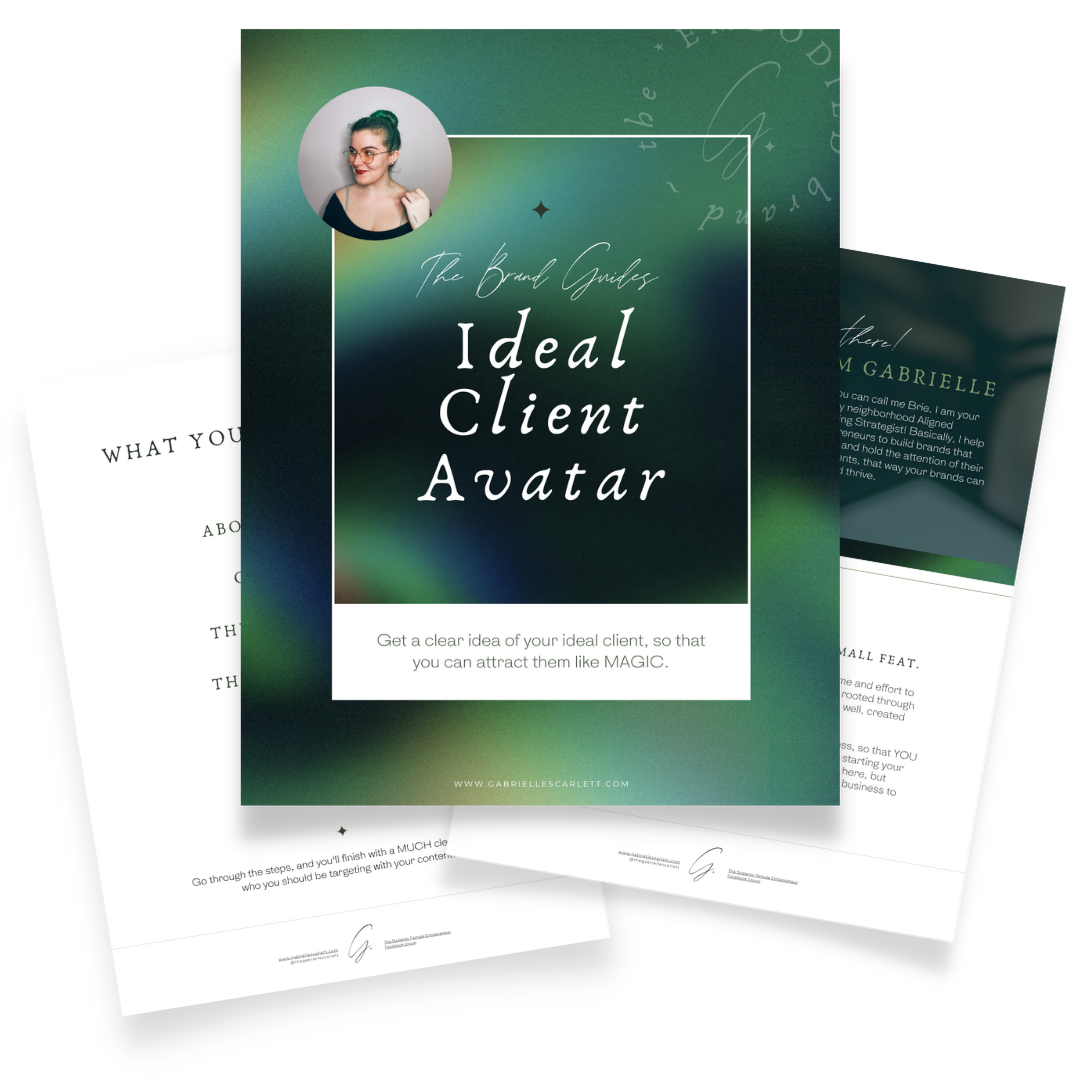

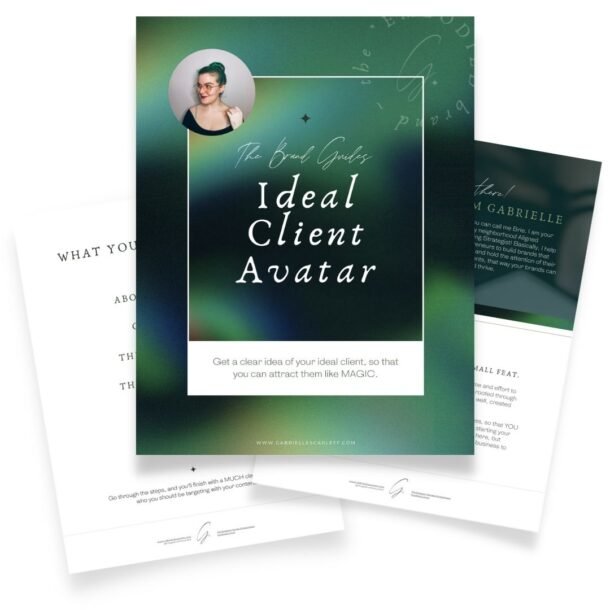
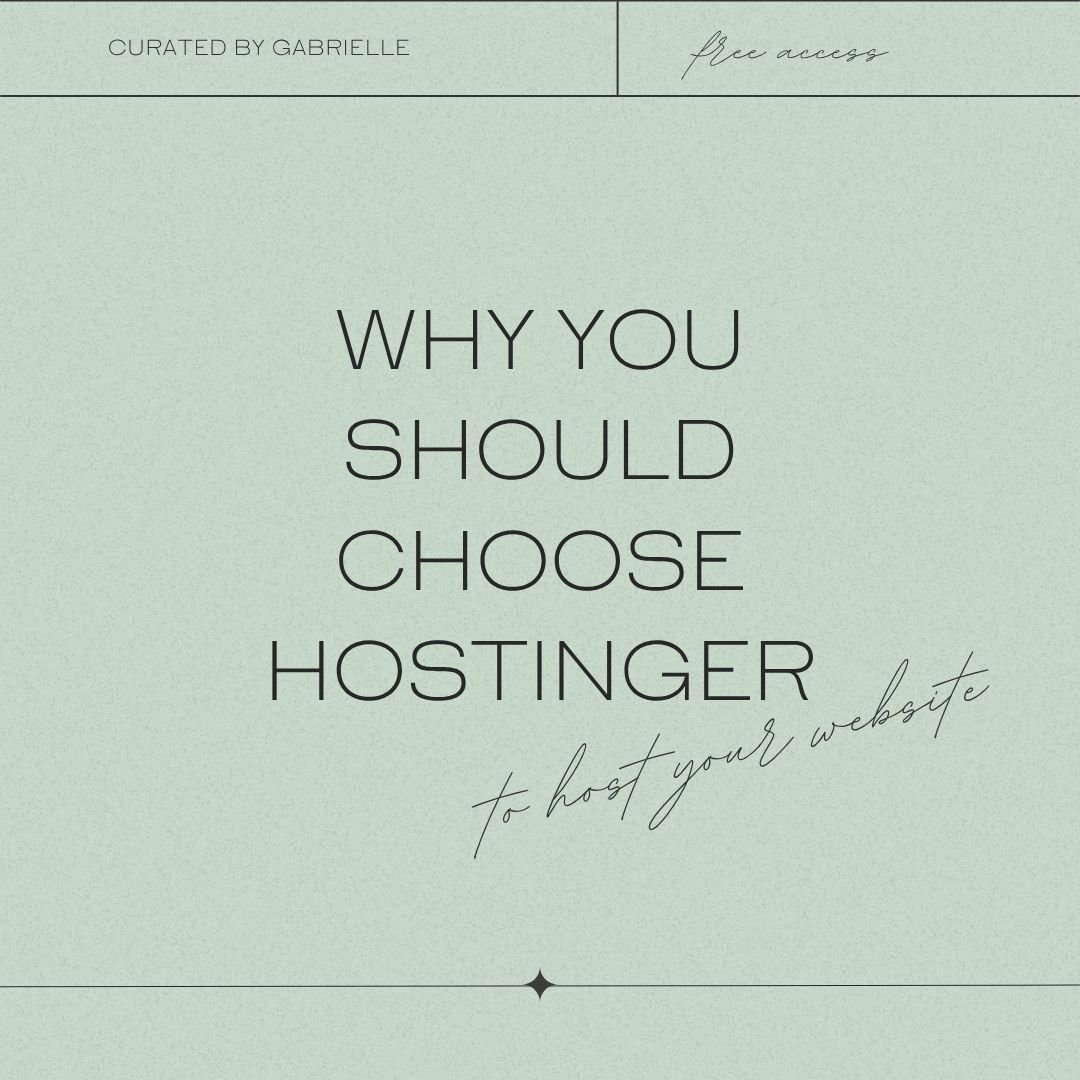

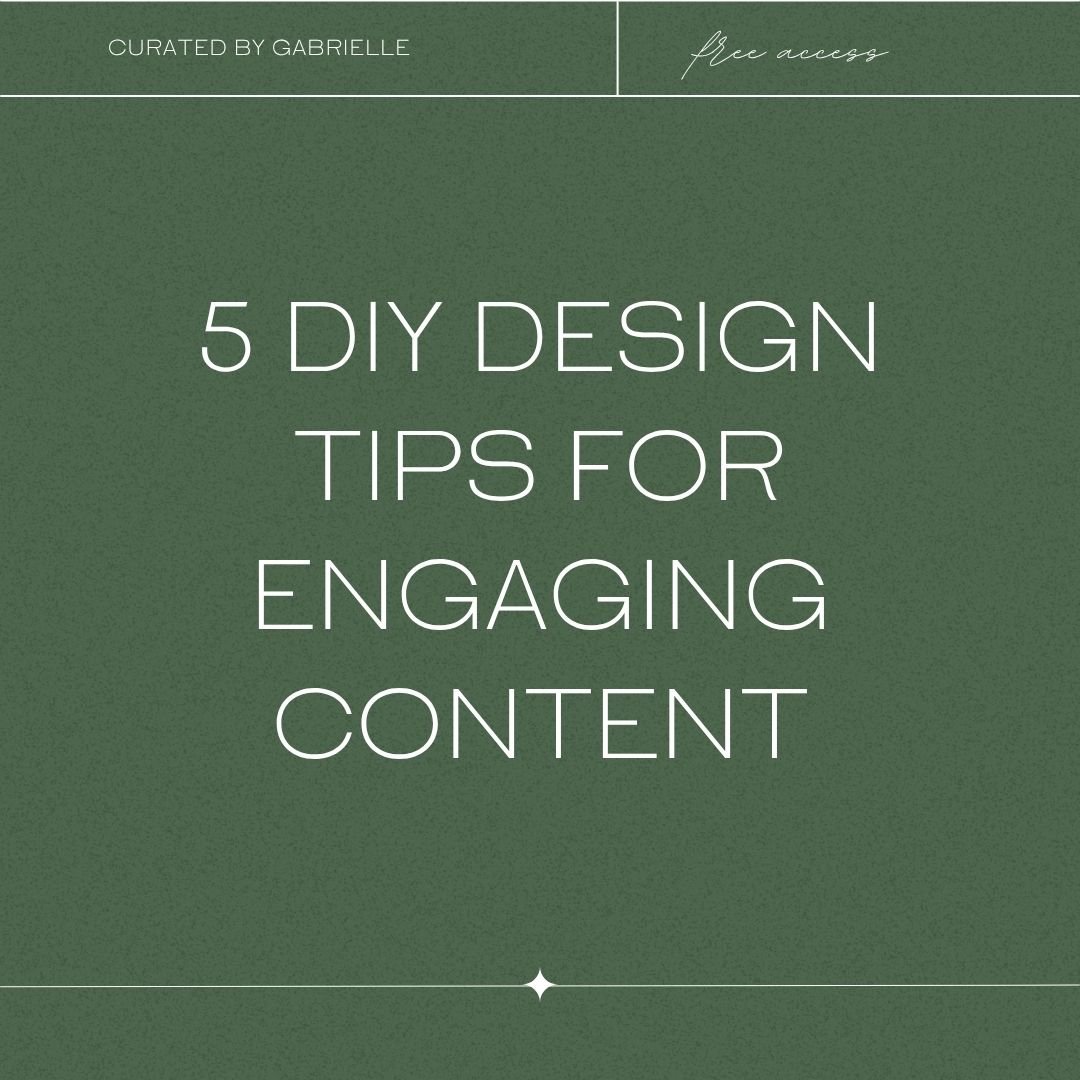

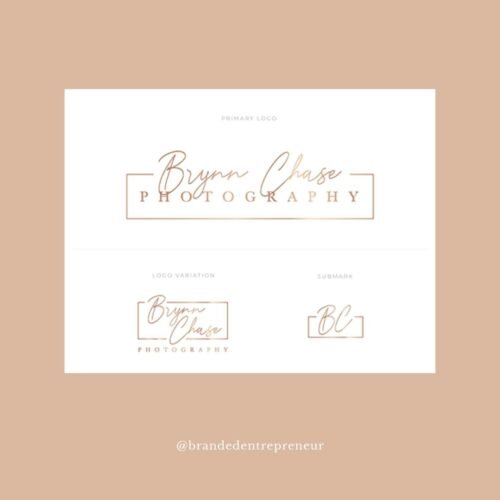
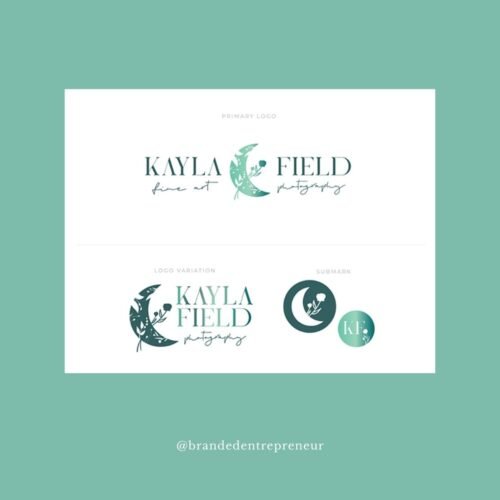



0 Comments